
TiviMate
Introducing the most advanced, easy to use, smooth and modern graphic interface IPTV app for big screen android devices (Android TV).
This app has been designed to stay at the top of the Android IPTV application list.
The app offers a variety of features, including a modern user interface designed for big screens, support for multiple playlists, scheduled TV guide update, favorite channels, catch-up, support for subtitles and the ability to record programs. Unfortunately, the app doesn’t currently support VOD.
The app is fast and reliable, and offers a great user experience. Its intuitive design and rich feature set make it the perfect choice for any user.
How to set-up Tivimate
1. Open the TiviMate app and select the "Add Playlist" option.
2. You can then choose from one of three methods to add your playlist: Download m3u Link (Local Playlist), Remote Playlist (Enter URL), or Xtream Code Login.
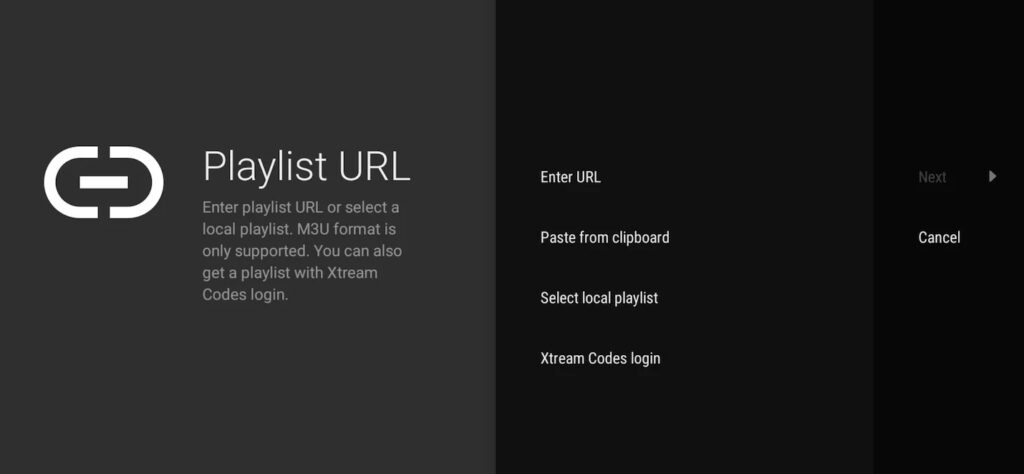
3. If you choose the Remote Playlist option, you will need to enter the URL for the playlist and then click the "Add" button.
4. If you select the Xtream Code Login option, you will need to enter the Xtream Code Login information. This includes the username, password, and server address. Once you have entered all the information, click "Done".
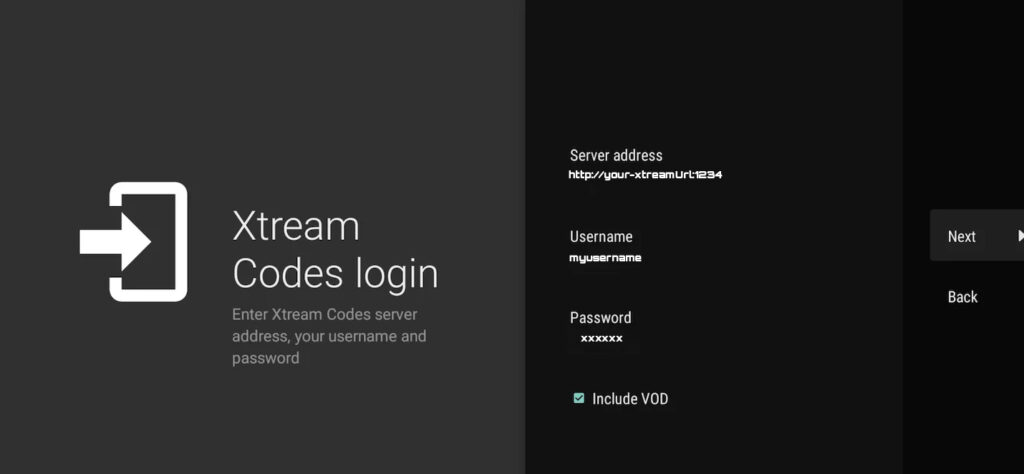
5. TiviMate will create playlist name automatically. You can change it to any name you want and then click Done.

